Pixelart Animation Tips: Bring Your Art To Life
Pixel art refers to digital artwork created through the placement of individual pixels. It emerged in the 1980s with the advent of early home computers and gaming consoles that were only capable of rendering low resolution bitmap graphics. This technical limitation gave rise to a unique and distinctive pixelated aesthetic. Source
Pixel art uses a restricted color palette, limited resolution, and deliberate placement of pixels to convey form, depth, and movement. The pixelated look sets it apart from other digital art styles. Part of pixel art’s appeal lies in working within strict technical boundaries to create expressive characters, environments, and animations. It embraces the pixel rather than hiding it. Over the decades, pixel art has evolved from its gaming origins into an art form in its own right, exhibited in galleries and used for a wide range of design applications.
Plan Out Animations Beforehand
One of the most important tips for creating great pixel art animations is to plan out your animation sequence beforehand. This involves creating a storyboard, which is a series of sketches that outline each keyframe of the animation. Storyboarding allows you to work out the timing, positioning, and transitions for your animation before you start the time-consuming process of actually animating.
Planning out your animations in advance saves a lot of time and prevents frustration down the road. Without a storyboard, it’s easy to get stuck trying to figure out what should happen next in the sequence or realize you need to go back and redo frames you already animated. Good planning and forethought makes the entire animation process smoother.
There are some great pixel art-specific tools that can help with the storyboarding process, such as Aseprite and Piskel. These programs allow you to easily sketch animations using layers and onion skinning. However, even just a paper sketchpad works great. The key is thinking through your animation sequence completely before jumping into animating.
Take the time upfront to storyboard and plan out your pixel art animations. It will save you lots of effort in the long run and result in a more cohesive, polished end product.
Start With Simple Shapes and Figures
When creating pixel art animations for the first time or learning the basics, it’s best to start with simple shapes and figures. Simple geometric shapes like circles, squares, rectangles, and triangles are easiest to animate since they have defined silhouettes and less detail to manage.
This Reddit thread recommends starting with basic shapes and stick figures for beginners. Simple figures with minimal features are easier to animate frame-by-frame. You can focus on the movement itself rather than getting bogged down in complex designs.
As you get more advanced, you can graduate to animating more detailed pixel art characters and elements. But keep it simple initially. Mastering the basics first will make more sophisticated animation much easier down the road.
Use Fewer Colors
When creating pixel art animations, it’s important to use a limited color palette. According to an article on Medium about basic color theory for pixel art, “You can group colors using some clever formations and use that to create your palettes and composition.” (source)
Limiting yourself to just a few colors (often 16 or less) can make animations smoother and easier to follow. The colors will flow together more seamlessly when there are fewer transitions between shades. This cohesive color scheme creates a sense of unity in the animation.
In addition, a small color palette forces the pixel artist to get creative in using and reusing a limited selection of colors effectively. According to a Reddit discussion on r/PixelArt, “Re-use colors as much as possible. For example, if you’re pixelling someone who is blond, peach skinned, and has gold trimmings, try’n use shades of yellow and orange.” (source)
Animate the Most Important Elements First
When creating pixel art animations, it’s important to focus the animation on the most prominent and key objects in the scene. This helps draw the viewer’s attention to the focal points and enhances visual storytelling. For example, in a platformer game, animating the main character’s movements as they jump between platforms is essential. The background elements can remain more static.
According to an article on Medium, “There are many techniques on how to animate, the order you should draw the frames and how to optimize everything…” (https://medium.com/pixel-grimoire/how-to-start-making-pixel-art-3-c9eb70270fa1). Focusing on the protagonist first streamlines the process. The key is identifying the most important components of the scene and making those the focus of the animation.
Use Pivots and Hinges
Pivots are a great way to create natural motion in pixel art animations. By designating a pivot point on your character or object, you can more easily animate it swinging, rotating, or moving fluidly.
For example, designating a pivot at a character’s shoulder will allow their arm to swing freely and naturally. The pivot acts as a hinge, just like a real shoulder joint. This avoids awkward or jumpy movements.
You can set pivots in animation software like Pivot Animator. Some pixel art programs also allow defining pivot points on sprites. Setting the pivot on the right part of your character allows different sections to move independently for smooth, lifelike animation.
Additionally, pivots enable actions like spinning or swinging a weapon. The weapon can rotate smoothly around a pivot point on the character’s hand. This creates a natural sense of weight and movement.
Used sparingly at key joints or connection points, pivots are an animation technique that brings pixel art to life. They imitate real movement and joints for fluid, natural motion.
Animate With Software Assistance
Using pixel art animation software can help streamline the animation process and add polish to your animations. Most software like Aseprite and Piskel have handy features like onion skinning and tweening.
Onion skinning allows you to see faint outlines of previous and upcoming frames which helps visualize the animation sequence and timing. Tweening automatically generates in-between frames between two keyframes saving you the work of manually drawing each incremental change.
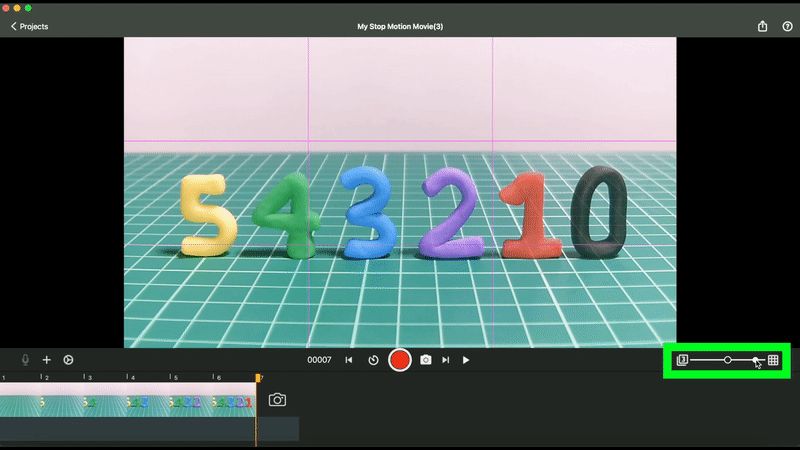
With the assistance of these tools, you can focus on the broad strokes of the animation while letting the software handle the busywork. Experiment with the different onion skinning and tweening options to find a workflow that suits your animation style.
Play With Perspective and Depth
Perspective and depth are powerful tools for making pixel art feel more dynamic and alive. Some techniques to try include:
- Parallax – having background layers move at different speeds to create an illusion of depth. This adds a sense of motion and space.
- Lighting – adding light sources and shadows to your scene can create a strong sense of depth and dimension. Use gradients and shading to define shapes and indicate directionality of light.
- Overlapping elements – layer objects on top of each other to show depth relationships. Objects that are meant to be further away should be overlapped by nearer objects.
- Size variation – make objects in the foreground larger and objects in the background smaller to create perspective.
- Detail and focus – use more detail and sharper edges on foreground elements, with background elements being blurrier and less defined.
- Color desaturation – make colors duller and grayer for objects that are farther away to simulate atmospheric perspective.
Applying even a few of these depth cues goes a long way to make pixel art feel less flat and static. Experiment with different combinations to find what works best for your particular scene and animation.(Cristina Neto)
Add Particle Effects Carefully
While particle effects can add excitement to pixel art animations, use them sparingly. Overusing particles can make the animation feel cluttered or distracting. As this Reddit thread discusses, particles stand out more in pixel art due to the low resolution. Reserve particles for key dramatic moments or effects.
Focus particle usage on elements where motion would naturally produce particles, like smoke, fire, water, or magic spells. Use simple particle shapes like dots, squares, triangles or stars rather than complex shapes. Limit the number of particles on screen at once for clarity. Make sure particles match the color palette and style of the overall pixel art.
Tools like Pixel FX Designer can assist with creating pixel-optimized particle effects. But use restraint – let particles enhance your animations rather than overtake them.
Conclusion
In summary, there are several key tips to keep in mind when creating pixel art animations:
Before beginning, carefully plan out the key frames and movements you want to animate. Simple shapes and limited colors will help the animation read clearly. Focus first on animating the most important elements with pivots and hinges to suggest motion. Using animation software can assist with tasks like tweening. Subtle perspective and depth cues can add interest. Particle effects should be used sparingly.
Most importantly, follow the core principles of animation, like timing and easing, to make your pixel art feel alive. With practice and by applying these tips, you can create captivating pixel art animations to enhance your games, videos, and other projects.
